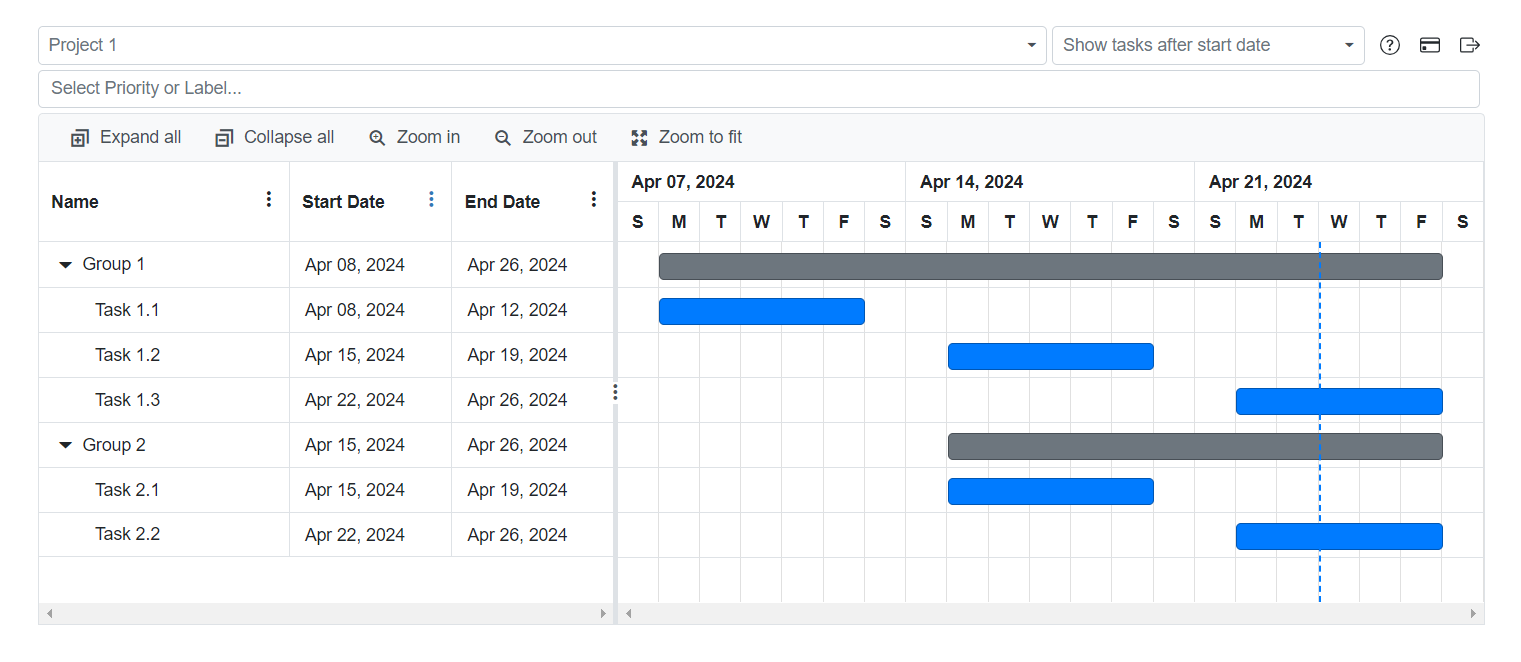Start Date for Todoist
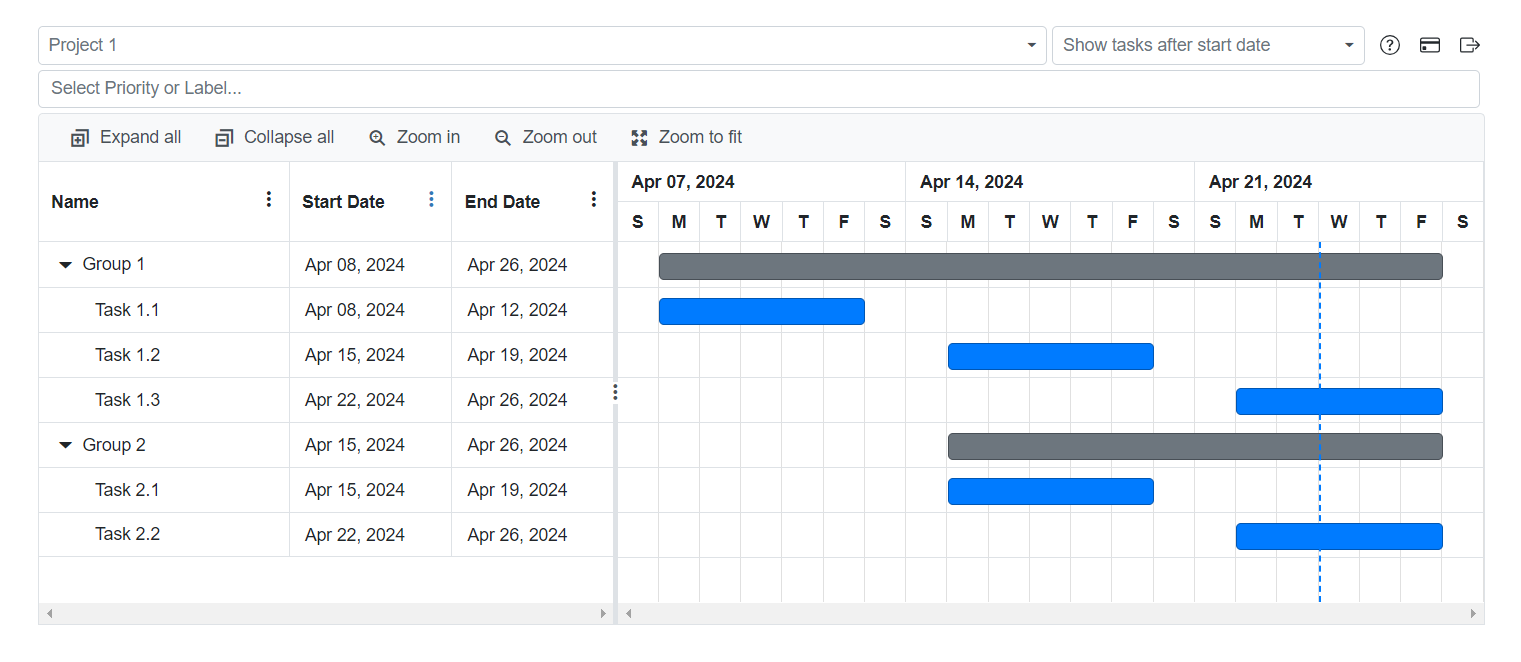
How does this work?
Step 1:
Add start date in your Todoist task description. Use brackets such as:
- [start=20240123] for Jan 23, 2024, or
- [start=5d] for 5 days before due date
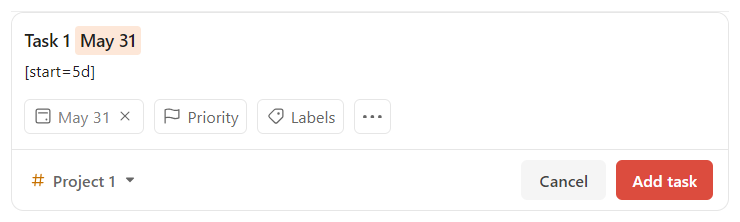
Step 2:
Visit us at onlinegantt.com/#/todoist and grant us read-only access to your Todoist account.
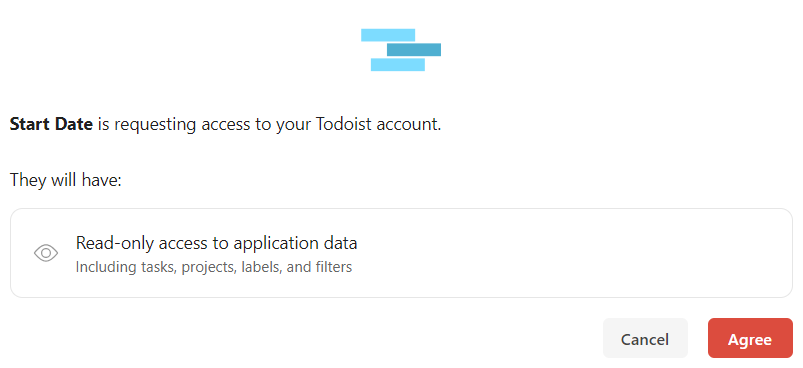
Step 3:
Review your tasks on our page:
- Today View - show tasks after start date
- Project View - hide tasks before start date
- Gantt Chart - show tasks visually on a timeline
- Link to Todoist - one click to view and edit tasks directly in Todoist